How-To
How to host your website for free | get free hosting and domain name 2018
Published
7 years agoon
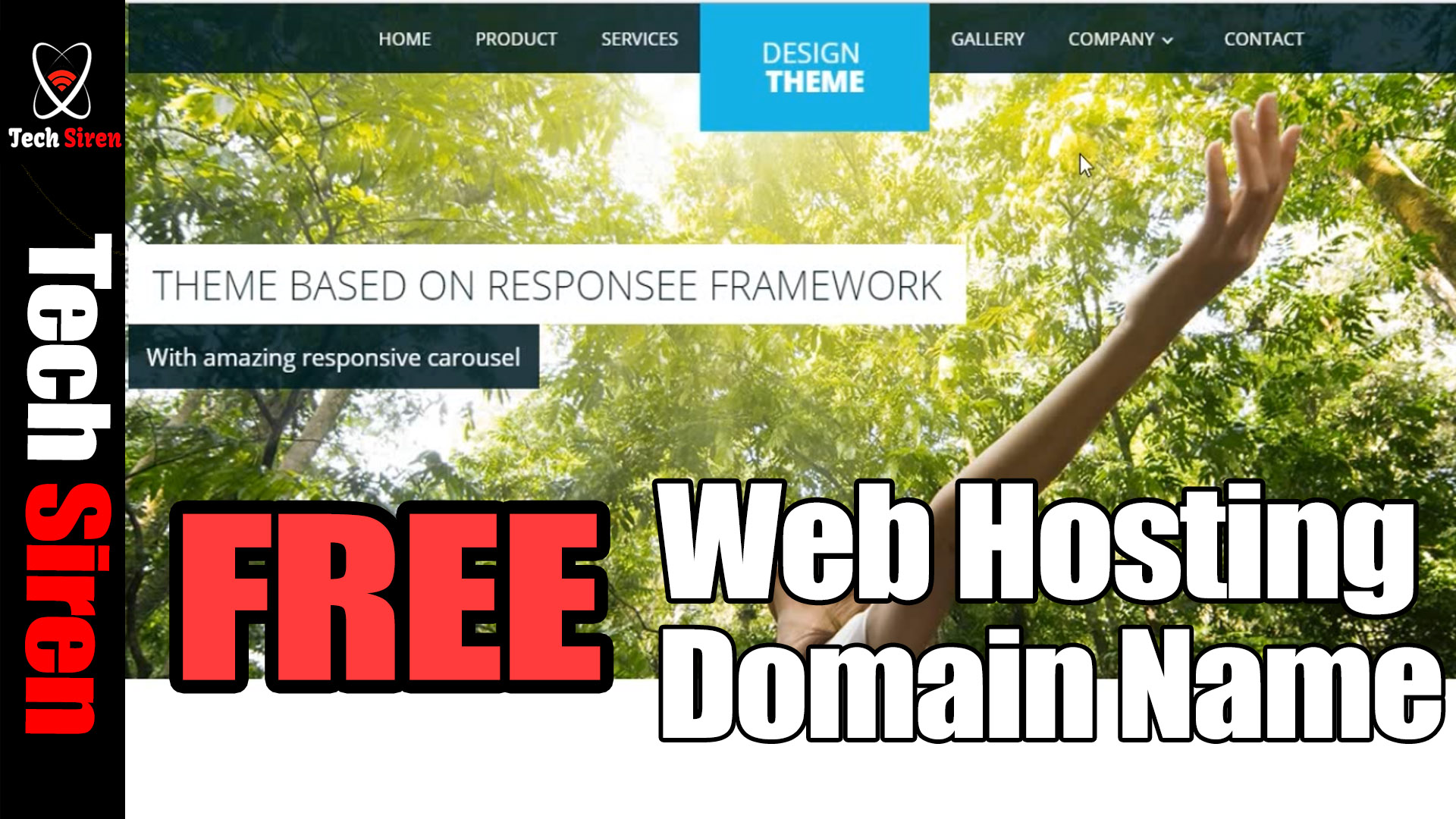
This video is about how to create a free website. this way you can host any website you have for free. You get free hosting space and domain name. you can host your HTML or PHP website for free with bytehost. If you have any questions please leave a comment and don’t forget to subscribe to my channel thanks for watching.
You may like
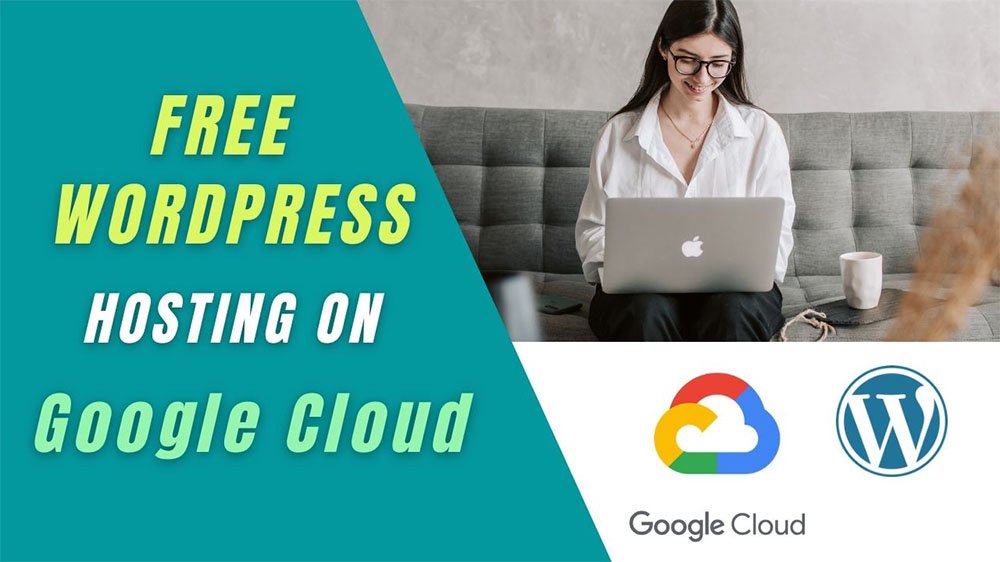
Google cloud platform is one of the best places to host your website and it’s totally free for the first year. If you are new to web hosting, I think this is the best place for you to start. There are lots of features in a google cloud platform, but here we discuss only free WordPress hosting on a google cloud platform. Let’s start.
What you need…
- Google account (Gmail)
- Valid credit card
Step 01 – Setup Google cloud platform
Go to cloud.google.com and sign in to it using your Gmail.
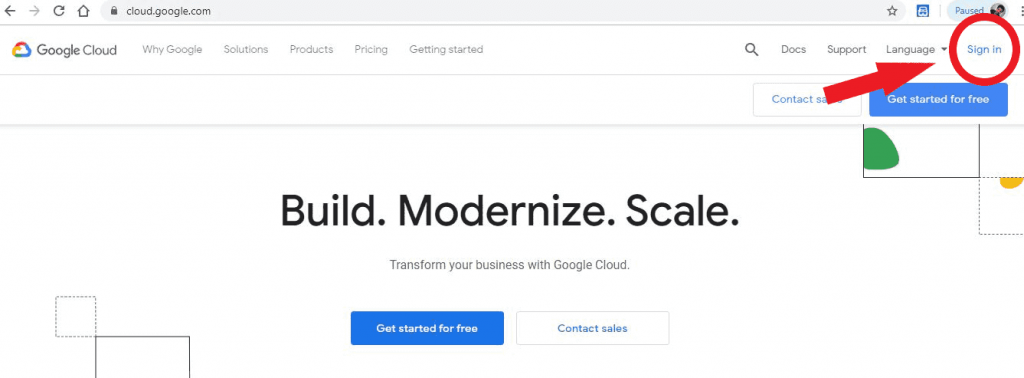
Then click on console and login to your google cloud console.
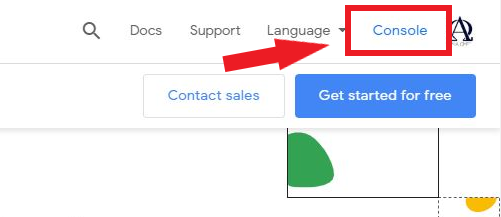
When you login, you will receive 300$ free credit to explore google cloud products for the first year. Maybe you would like to simply check out GCP’s breath, deploy some application of yours, learn about google cloud and machine learning capabilities. So you can use these 300$ credits to test all of them.
Then go ahead and activate the offer.
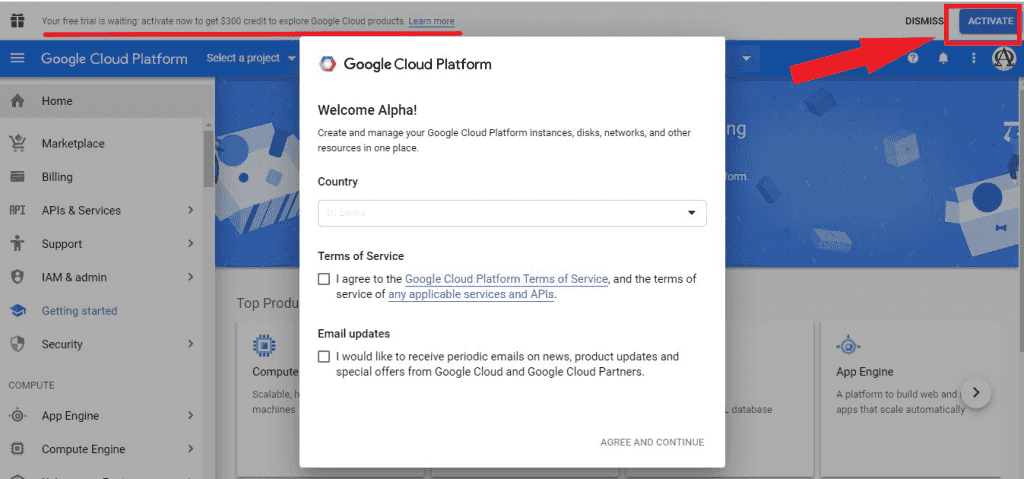
Select your country, agree to the term of service and then click continue
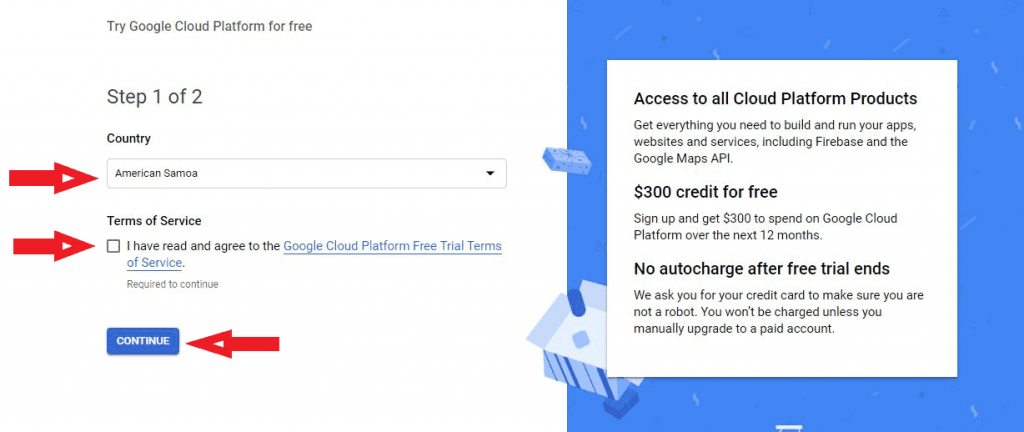
After that, set up your payment profile by giving your address and credit card details. Don’t afraid to give your card details because if you run out of credits you won’t be billed without your permission.
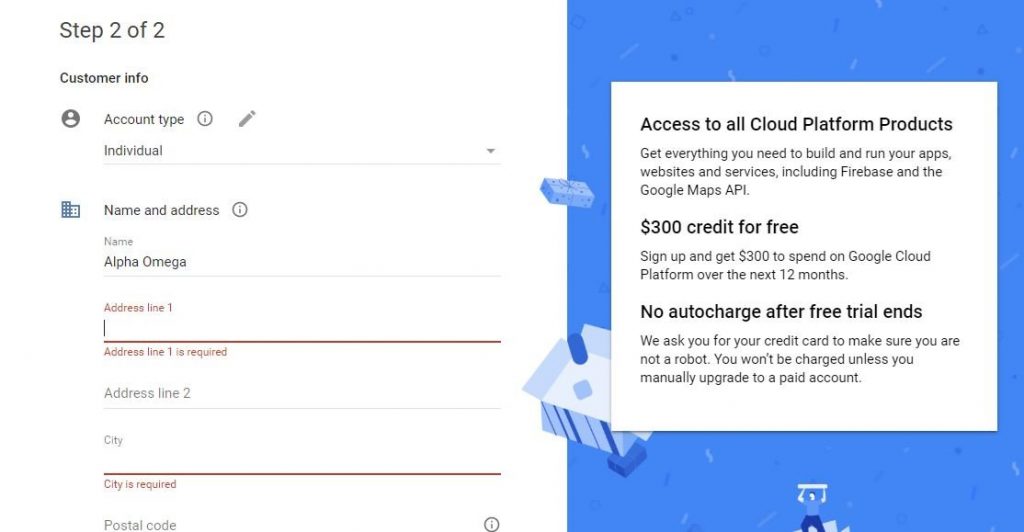
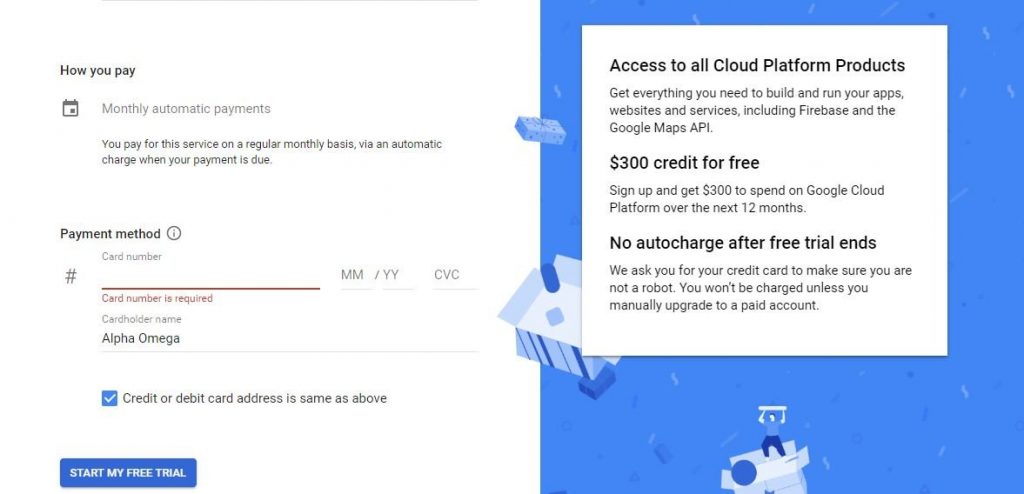
Congratulations …!! Now you are on the google cloud platform. This is a very simple dashboard and easy to understand for anyone. Lots of services are providing by this platform, but here we discuss only the hosting part. Go ahead and click on My First Project to create a new project.
Then create a new project by giving a suitable name.
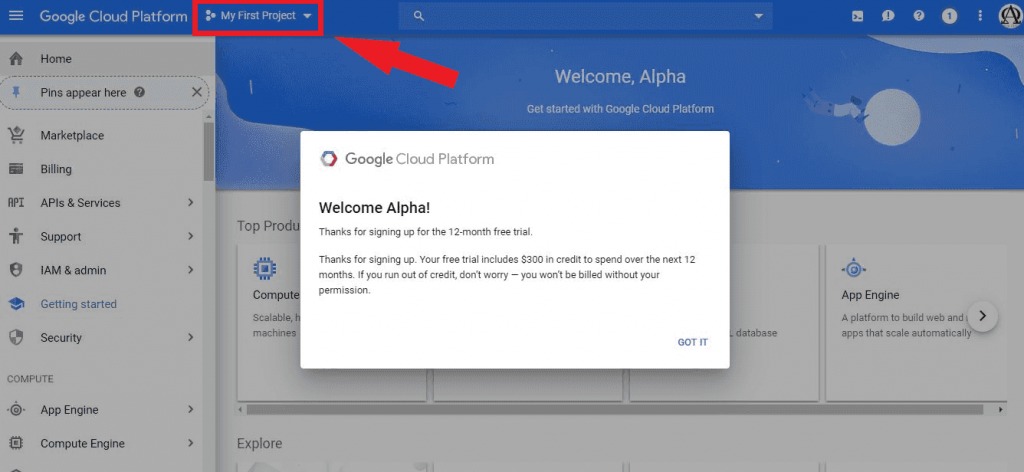
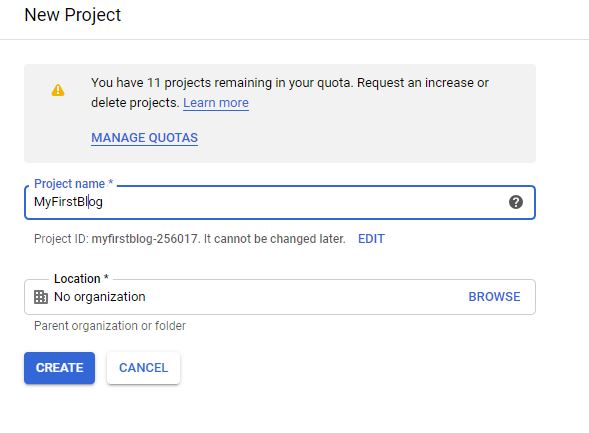
Ok, now you have your google cloud project. Let’s see how to deploy WordPress on a google cloud platform.
Step 02 – Deploy WordPress on Google Cloud Platform
Go to Marketplace and scroll down to select WordPress Certified by Bitnami virtual machine
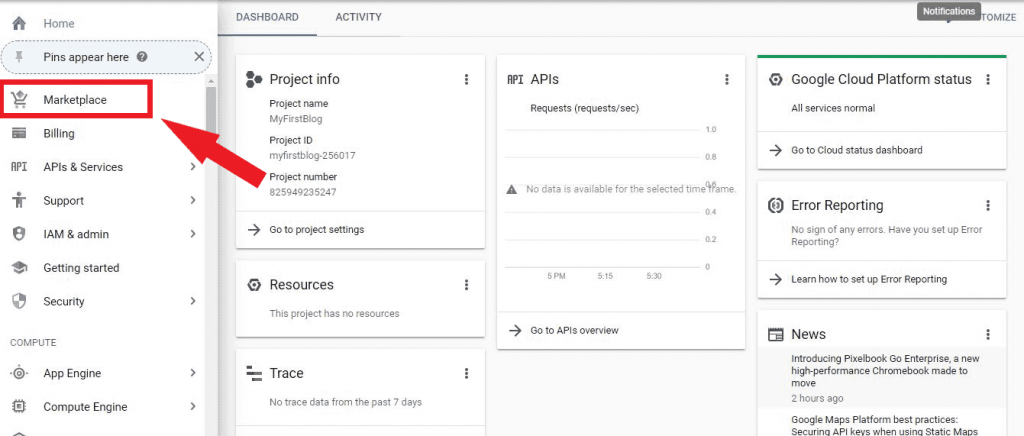
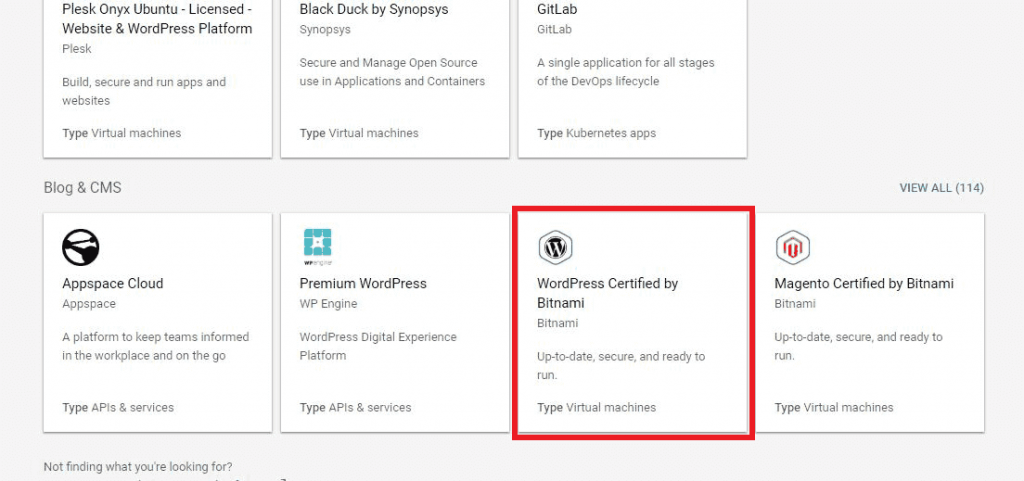
Bitnami WordPress comes with plenty of packages that are essential to typical WordPress themes. Let’s go ahead and click Launch on Compute Engine.
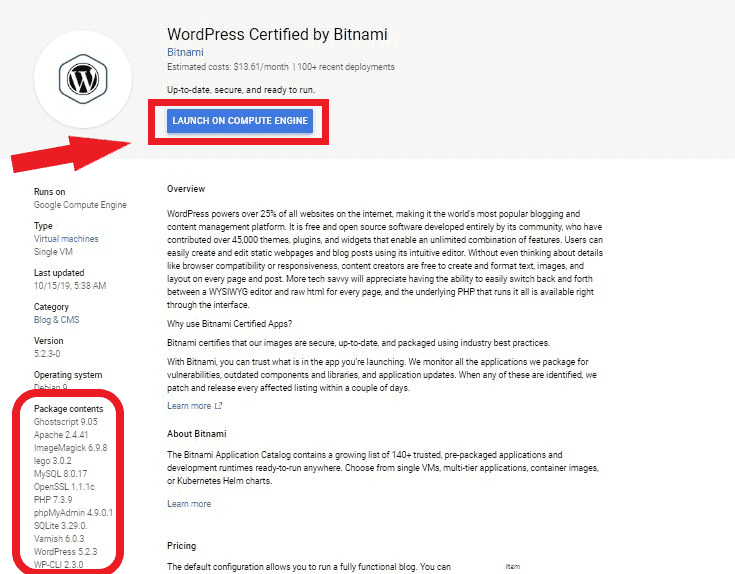
Ok, now we are going to set up deployment details. Please use the following values to fill in the details.
- Deployment Name – wordPress-1
- Zone – us-west1-b
- Machine Type – micro (1 shared vCPU)
- Boot disk type – SDD Persistent Disk
Keep default values for other fields and click the Deploy button.
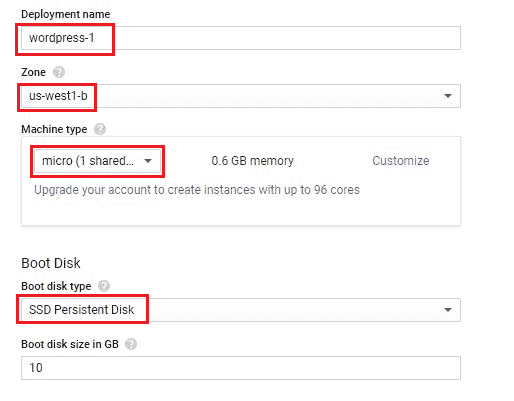
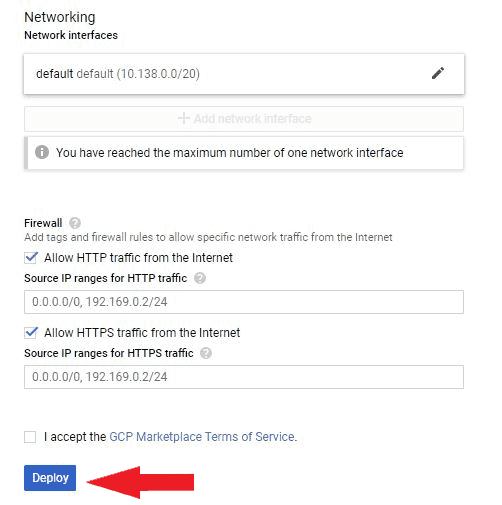
Now we have a new WordPress website. You can see the site IP address, user name, and admin password.
OK… what are you waiting for? Let’s log into the admin panel.
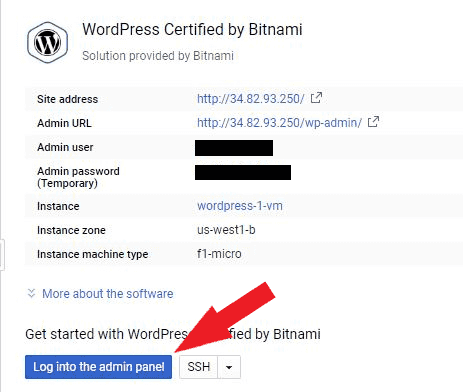
This is your WordPress admin panel. In addition, we hope to discuss WordPress customization in the future. For now, you can simply go through the dashboard and understand.
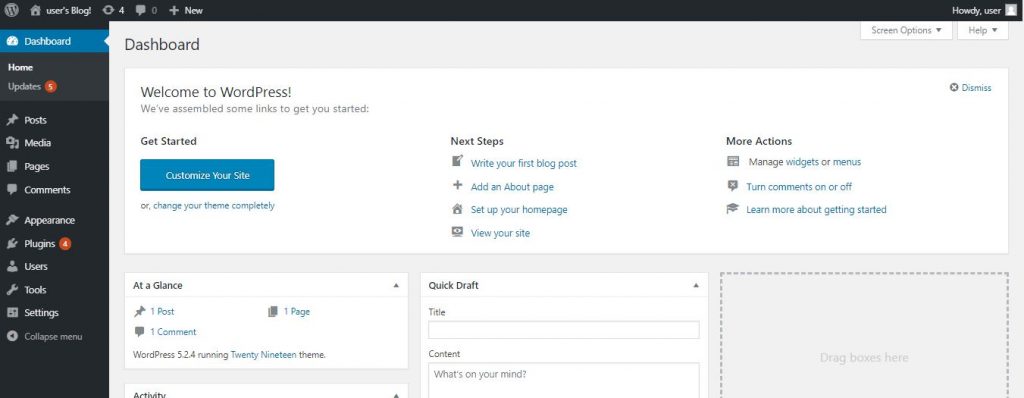
Finally, this is your brand new website. Using very few steps we launch our very first WordPress website. In future lessons, we hope to discuss WordPress customization and the best WordPress themes for blogging.
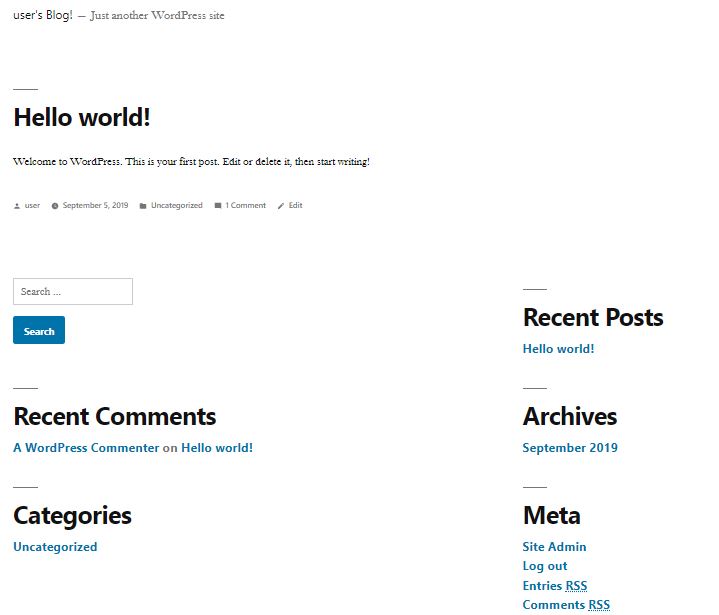
Hope you learn something, So don’t wait and start your blog today.
And don’t forget to share your experience with the Google cloud platform in the comment section.

10 Essential WordPress Plugins for your Blog

Free WordPress Hosting On Google Cloud Platform






